SABINE GRAPHI-Q2 Specifications
Browse online or download Specifications for Cars SABINE GRAPHI-Q2. SABINE GRAPHI-Q2 Specifications [en] User Manual
- Page / 58
- Table of contents
- BOOKMARKS
- Summary of Features 2
- OF FEATURES 2
- CE MARKING 3
- TABLE OF CONTENTS 4
- Section One: Introduction 5
- SECTION ONE: INTRODUCTION 5
- Section Five: Installation 10
- SECTION FIVE: INSTALLATION 11
- 6.1. FRONT PANEL CALIBRATION 13
- True Constant Q filters: 15
- Standard on all Sabine 15
- Unity Gain 18
- 7.2. CONNECTIONS 20
- 7.3. INSTALLING THE SOFTWARE 21
- 8.2. GRQ2 MAIN SCREEN 23
- NOTE: Channel A & B 26
- GRQ3122-S models 26
- For GRQ3122 & 3122-S: 27
- When the crossover is 27
- You can always right 28
- 8.4. RESET PARAMETERS 34
- 9.3. RECOMMENDED EQ USAGE 42
- ( ) 43
- Delay Figure 6: Synchronizing 47
- ThresholdThreshold 49
- Output Level Output Level 49
- SUGGESTION 52
- Warning! 55
- Caution! 55
- Limited Warranty 56
Summary of Contents
9B1-GRQ-2-OpGuide-v1-060519.pmdSection Five: InstallationThe Graphi-Q2 should be placed in a well-ventilated, well-grounded equipment rack, preferabl
105.3. USE WITH A POWERED MIXERWith a powered mixer, the Graphi-Q2 must be inserted between the “Line Out” jack(s) (line level output,before the sign
11B1-GRQ-2-OpGuide-v1-060519.pmd5.5. SINGLE CHANNEL GRAPHI-Q2: ONE INPUT - TWO OUTPUTSThe single channel Graphi-Q2 also offers a unique setup option,
12SECTION SIX: USING GRAPHI-Q2 CONTROLSSection Six: Using Graphi-Q2 Front Panel ControlsMany Graphi-Q2 owners will be immediately familiar with the s
13B1-GRQ-2-OpGuide-v1-060519.pmdSECTION SIX: USING GRAPHI-Q2 CONTROLS6.2.2. Linking Channel Controls (Two-channel Units)Two channel Graphi-Q2 units
14• An FBX FILTER is essentially an automatically placed, narrowly attenuated parametric filter, withthe center point of its narrow cut tuned to a pre
15B1-GRQ-2-OpGuide-v1-060519.pmd6.4.2. Front Panel Control of FBX filtersNote: Most of the front panel and GRQ-Remote control operation of the FBX s
16STEP FIVE: SET FIXED FILTERS (Optional)If you want to change the factory default setting of nine Fixed and three Dynamic FBX filters, press and hold
17B1-GRQ-2-OpGuide-v1-060519.pmd6.4.3. Adjustments Available Only with Remote ControlIn addition to FBX, graphic, and high and low cut filters, your G
18SECTION SIX: USING GRAPHI-Q2 CONTROLS6.8. FRONT PANEL DEFAULT SETTINGS ADJUSTABLE ONLY BY SOFTWAREGraphi-Q2 models GRQ3121 and GRQ3122 allow adjus
1B1-GRQ-2-OpGuide-v1-060519.pmdGRQ3121 (1U, single channel, one input, two outputs)GRQ3122 (2U, dual channel, one input & output per channel)GRQ3
19B1-GRQ-2-OpGuide-v1-060519.pmdSECTION SIX: USING GRAPHI-Q2 CONTROLSSection Seven: GRQ2 Remote Software InstallationThe Graphi-Q2 models GRQ3121 an
20SECTION SEVEN: GRQ2 REMOTE SOFTWARE INSTALLATIONYou may connect and control up to eight Graphi-Q2s from one COM port. If your computer offers twoC
21B2-GRQ-2-OpGuide-v1-060519.pmdSECTION EIGHT: USING GRQ2 REMOTE SOFTWARESection Eight: Using GRQ2 Remote Software8.1. WELCOME SCREEN/NETWORK CHAIN
22or more Graphi-Qs in your serial chain, the following screen (Network Chain) will appear:This screen shows all of the Graphi-Q units connected to yo
23B2-GRQ-2-OpGuide-v1-060519.pmdSECTION EIGHT: USING GRQ2 REMOTE SOFTWAREcut filters by clicking on the slope indicators, located between the two hor
24MAIN GRQ REMOTE SCREENSECTION EIGHT: USING GRQ2 REMOTE SOFTWARELevel IndicatorsInput, output,compressor gain/reduction, andlimiter indicator forbot
25B2-GRQ-2-OpGuide-v1-060519.pmdSECTION EIGHT: USING GRQ2 REMOTE SOFTWARE8.2.5.1. Setting FBX Filters with Graphi-Q Remote SoftwareThe Remote Softwa
26for the second channel, or exiting to normal operation.8.2.5.3. Two Cautions When Using Setup Mode1. Do not use turbo during a performance. It is
27B2-GRQ-2-OpGuide-v1-060519.pmdSECTION EIGHT: USING GRQ2 REMOTE SOFTWARE8.2.7. Compressor/Limiter AdjustmentsCompressor/limiter controls are locate
28SECTION EIGHT: USING GRQ2 REMOTE SOFTWARECAUTIONFBX / Parametric BypassBe careful when bypassing FBX orParametric filters. This may allowsuppresse
2DECLARATION OF CONFORMITYEN 60065: 1993EN 60742: 1995EN 55103-1: 1997EN 55022: 08:94 + a1:05:05EN 55103-2: 1997EC - DECLARATION OF CONFORMITYCE MARKI
29B2-GRQ-2-OpGuide-v1-060519.pmdSECTION EIGHT: USING GRQ2 REMOTE SOFTWARE8.3. LINKING PARAMETERS AND CONTROL WITH THE GRQ-REMOTE SOFT-WAREOne of the
30SECTION EIGHT: USING GRQ2 REMOTE SOFTWARERANGE LIMITS If changing cell values within a REL group causes some or all of the linked cell valuesto
31B2-GRQ-2-OpGuide-v1-060519.pmdSECTION EIGHT: USING GRQ2 REMOTE SOFTWARE8.3.2.5. Compressor Linking Options for GRQ3122 and GRQ3122-S ModelsJust as
32SECTION EIGHT: USING GRQ2 REMOTE SOFTWAREIf you elect to continue, the value your loaded memory puts into any linked cell on the chosen Graphi-Q 2
33B2-GRQ-2-OpGuide-v1-060519.pmdSECTION EIGHT: USING GRQ REMOTE SOFTWAREcommand execution for a large network of Graphi-Qs for units near the end of
34SECTION EIGHT: USING GRQ2 REMOTE SOFTWARE2. Accessing the Stored Pre-sets screen. This will allowup to 20 additional user-speci-fied memory config
35B2-GRQ-2-OpGuide-v1-060519.pmdSECTION EIGHT: USING GRQ REMOTE SOFTWARETHERE IS NOT A BIG DIFFERENCE IN DELAY SETTINGS FROM ONE MEMORY TO THE NEXT.L
36SECTION EIGHT: USING GRQ2 REMOTE SOFTWARE8.6.2.2. Assigning Contact ClosureChoose ASSIGN CONTACT CLOSURE from the Options Menu, or press key F7.
37B2-GRQ-2-OpGuide-v1-060519.pmdSECTION EIGHT: USING GRQ2 REMOTE SOFTWARE8.8. PASSWORD PROTECTION WITH GRQ2 REMOTE SOFTWARE8.8.1. Password LevelsTh
38SECTION EIGHT: USING GRQ2 REMOTE SOFTWARE8.8.5. Passwords For Multiple Units In a multiple unit serial chain, any PASSWORDS saved will apply to th
3B1-GRQ-2-OpGuide-v1-060519.pmdTABLE OF CONTENTSSummary of Features ...
39B2-GRQ-2-OpGuide-v1-060519.pmdSection Nine: Suggestions for Optimal Use of the Graphi-QLike any powerful tool, the Graphi-Q offers an infinite numb
409.2. WIDE & NARROW FILTERS: GRAPHIC, PARAMETRIC, AND FBXHere’s a trick question: how wide are the filters in a 1/3 octave graphic equalizer?The
41B2-GRQ-2-OpGuide-v1-060519.pmd9.3. RECOMMENDED EQ USAGE9.3.1. Set the Graphic EQ FirstBecause of the considerations discussed above,Sabine recomm
429.4. USING DIGITAL DELAYThis section goes beyond the typical operating guide that only explains the front and back paneladjustments of a piece of e
43B2-GRQ-2-OpGuide-v1-060519.pmdSECTION NINE: SUGGESTIONS FOR OPTIMAL USE OF THE GRAPHI-Q29.4.1.3. Center Cluster SpeakersCenter cluster speakers of
449.4.2.1. Calculating Comb Filter FrequenciesThe frequencies of the reinforcements and cancellations depend on the delay time (the time differencebe
45B2-GRQ-2-OpGuide-v1-060519.pmdSECTION NINE: SUGGESTIONS FOR OPTIMAL USE OF THE GRAPHI-Q2Increasing the loudness more than this, or increasing the d
46SECTION NINE: SUGGESTIONS FOR OPTIMAL USE OF THE GRAPHI-Q2Find a central place in the audience where the center cluster is 6 to 8 dB louder than th
47B2-GRQ-2-OpGuide-v1-060519.pmdSECTION NINE: SUGGESTIONS FOR OPTIMAL USE OF THE GRAPHI-Q29.5. USING THE COMPRESSOR/LIMITERThe dynamic range (how lo
489.5.2. Compressor/Limiter AdjustmentsOutput Output allows you to vary the signal gain after it has been compressed. Withoutthis control, the outpu
4Section One: IntroductionCongratulations on your purchase of the Sabine Graphi-Q2. This product represents our latestbreakthrough in our never-endi
49B2-GRQ-2-OpGuide-v1-060519.pmdLimit Limit sets an absolute output gain level. Peak input signals rising above thethreshold value set with this para
50SECTION NINE: SUGGESTIONS FOR OPTIMAL USE OF THE GRAPHI-Q29.5.3. Suggested Compressor SettingsVOCAL COMPRESSION The renowned expressive-ness of
51B2-GRQ-2-OpGuide-v1-060519.pmdSection Ten: Troubleshooting TipsIn the unlikely event you should experience trouble with the unit, here are some sug
52Bypass the Graphi-Q. If noise is still there, it’s not the Graphi-Q. If noise goes away, check your gain structure. Make sure theinput level to t
53B2-GRQ-2-OpGuide-v1-060519.pmdSection Eleven: Graphi-Q2 Engineering SpecificationsDIGITAL PROCESSING24 bit A/D and D/A32-bit DSPGRAPHIC EQUALIZER31
54Warning! This equipment must be earthed.Caution! Risk of electric shock. Do not open.Caution! Shock hazard. Do not remove covers. No user serviceabl
55B2-GRQ-2-OpGuide-v1-060519.pmdMADE IN USAManufactured by: Sabine, Inc.13301 NW US Highway 441Alachua, Florida 32615-8544 USAPhone: (386) 418-2000 •
56INDEXSymbSymbSymbSymbSymbolsolsolsolsols25-pin connector 19AAAAAAcoustic Image 42, 44, 45Amplifier 26, 35, 40, 50, 9, 10, 15, 16Applications for
5B1-GRQ-2-OpGuide-v1-060519.pmdSECTION TWO: ANALOG VS. DIGITAL SIGNAL PROCESSINGSection Two: Analog vs. Digital Signal Processing (DSP)The ongoing d
6Section Three: Front & Back Panel ViewsSECTION THREE: FRONT AND BACK PANEL VIEWSClip LED-lightsat 3 dB belowclipping SignalLED-lights wheninput
7B1-GRQ-2-OpGuide-v1-060519.pmdSECTION THREE: FRONT AND BACK PANEL VIEWSGGGGGRRRRRQ3Q3Q3Q3Q3122 Front Panel122 Front Panel122 Front Panel122 Front Pa
8Section Four: Block Diagram/Internal Signal PathSECTION FOUR: BLOCK DIAGRAM/INTERNAL SIGNAL PATH
More documents for Cars SABINE GRAPHI-Q2



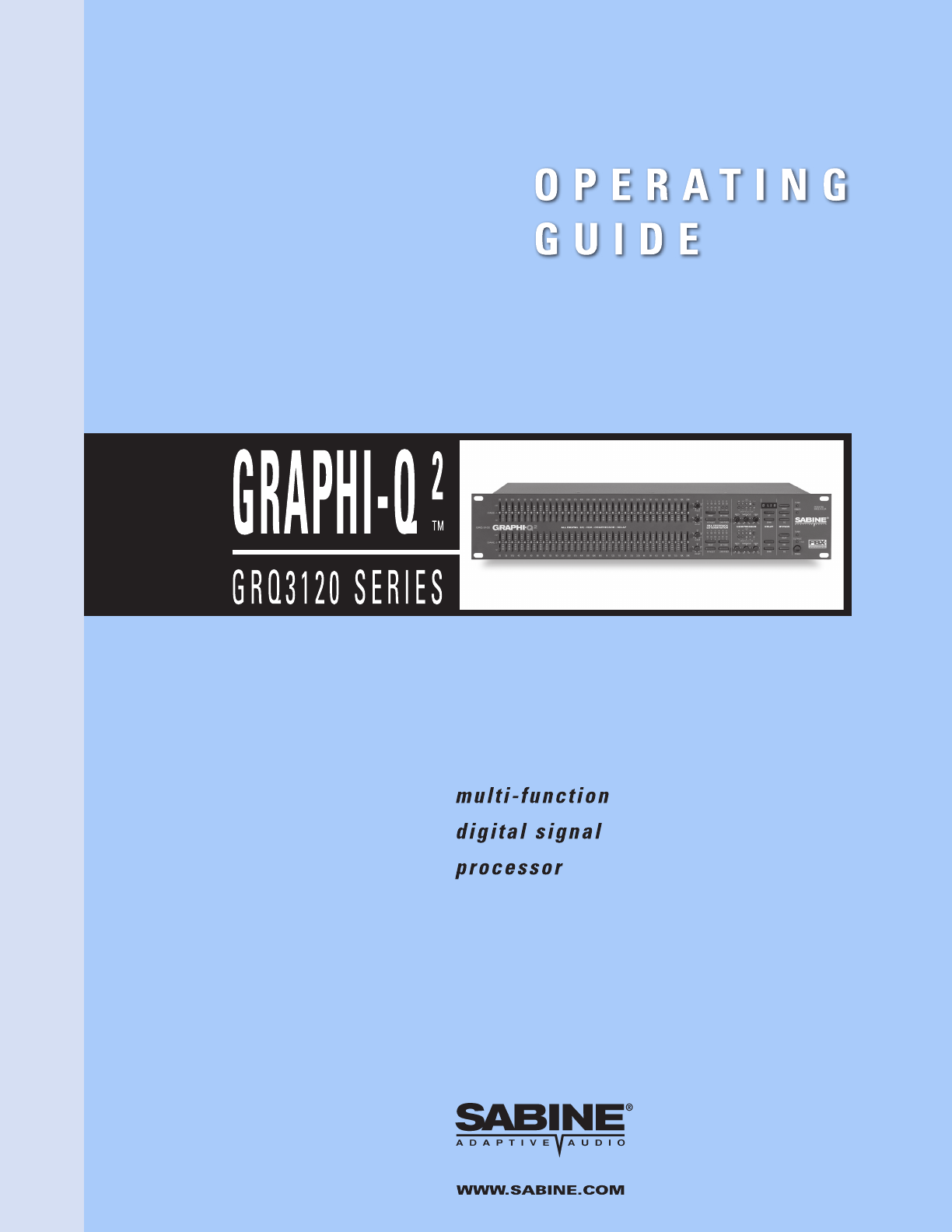
 (4 pages)
(4 pages)







Comments to this Manuals